Canva vs. photoshop: battle of the giants
You know these two names, right? I would be surprised if you were in anywhere near the blogging industry and did not know what Canva or Photoshop was. This post is gonna do a comparison of Canva vs. Photoshop. But, keep in mind, this comparison is not going to be super technical and analyze all the capabilities of those platforms (mostly referring to Photoshop here). I am gonna approach this comparison keeping in mind my audience, meaning you-the bloggers.

Disclosure: This post may contain affiliate links to products and services. This means that if you click on my link to make a purchase, then I will get a small commission at no extra expense to you. I only align myself with products and services that I use and love. You can read more in my Disclaimer policy.
Now, before I start, I want to mention that I use both Photoshop and Canva. I actually really like them both, but we’ll go over this in the post.
Here are the points I am going to look at and review. I am going to give a score of 1 to 5 – 1 being the lowest, and 5 being the highest. I will review
- Ease of use
- Availability of knowledge base and documentation
- Feature Availability
- Pricing
Ease of use for canva vs. photoshop
These two platforms are as different from each other as possible. However, they are both meant image and graphic editing. Let’s look at the ease of use for each.
Ease of Use: canva
Canva is a web-based graphics and image editing software. Canva was created for non-designers who had no particular skills to use more advanced tools.
Canva has many templates for all kinds of graphic creation: social media graphics, Pinterest pins, ebooks, printables, workbooks, checklists, etc.
It comes preloaded with a good number of fonts, free and paid images, icons, frames, and some other design elements.

Canva is reasonably easy to use. It’s almost like a drag and drop graphic designer. There are some aspects to Canva that are clunky and could be done better. However, overall, as far as ease of use is concerned, Canva does well on that scale.
Ease of use score for Canva: 5
Ease of Use: Photoshop
Photoshop is the opposite of Canva. It’s a software/program that is highly utilized by professionals and graphic designers.
Photoshop is a robust platform for designing any kind of graphic. Its interphase looks different from Canva because it’s created with graphic designers in mind.

To be completely honest, I was super intimidated by Photoshop initially. I’ve probably signed up for it at least 3 times and canceled because I didn’t know what to do with it. This last time I signed up for it, I started watching some tutorials on YouTube and learned some tips and tricks.
Click here to get beautiful Pinterest Pin Photoshop templates (affiliate) to save you time on pin creation.
It’s almost not fair to compare Photoshop with Canva for ease of use because they are meant for different audiences with different skill levels. However, as a non-designer and graphic editor, I did pick up Photoshop once I put a little effort into it. Turns out, it’s not as complicated as I made it out to be in my mind.
However, I have to score Photoshop’s ease of use against that of Canva. I think this is one field that Canva takes the win.
Photoshop ease of use score: 3
Availability of knowledge base and documentation
Both platforms have a good amount of documentation, tutorials and knowledge base. There are several Facebook groups, YouTube channels, and paid and free courses dedicated to both Canva and Photoshop.
There are more advanced courses for Photoshop than Canva and that’s because there is a lot more to Photoshop. However, for our purposes as bloggers and non-graphic designers who need to be able to create beautiful graphics, both Canva and Photoshop have enough documentation and dedicated resources to be on the same footing.
For the knowledge base and documentation category both Canva and Photoshop score 5.
Feature availability for canva vs. photoshop
Features are essentially what makes a person choose one platform over the other. This is like the backbone of the deciding factors. If it has certain features that you can’t live without, then you decide on that platform. So we’re going to take a look at some important features of both platforms.
Canva: Feature availability
Canva is an amazing platform that gave non-designers a chance to create some amazing graphics.
It has a lot of great features and capabilities that make it possible to create beautiful graphics easily and quickly.
Click here to get beautiful Pinterest Pin Templates bundle for Canva (affiliate) to cut your work in half for Pinterest promotion.
I filmed a short video on Canva features. Some of the features are available only if you’re on the paid plan.
As you can see from the video and the sample of the graphic design that we’ve done together, Canva has enough features for you to get by. However, it’s missing some features for the fonts (fonts are very important for me). I would have loved to have an outline/stroke option, drop shadow option, etc.
Feature availability for Canva score: 3
Photoshop: Feature Availability
When it comes to features, there is no shortage of it in Photoshop. It has so many of them that I am hardly using 20% of it. It’s an incredibly robust tool that you can do pretty much anything with.
For me, Photoshop especially shines when it comes to the different features they have available for fonts (not only fonts, you can apply them to images also).
For designing social media graphics and Pinterest pins, Photoshop amazing features such as strokes, outer glow, inner glow, box-shadow, various fonts.
Tip: When you get the web-based version of Photoshop from Creative Cloud, you get access to Typekit, which is known as Adobe Fonts now. You’ll have access to many more beautiful and unique fonts to use in Photoshop.
There is also another tool/feature that I really love, it’s the cloning tool. You can clone any section or portion of the image to create a background that matches with the rest of your image (just one example use of it).
Another cool feature that I love, especially for Pinterest is the ability to shape your text any way you want. For example, you can have a beautifully downward curving text with a click of a button, or any shape you want.
All in all, Photoshop has many more features available than Canva. Granted, you’ll probably not use all the features because you won’t really need them on an everyday basis, but some of the features I talked and showed in the video are a must-have, at least for me.
Feature Availability for Photoshop score: 5
Pricing for Canva vs. Photoshop

The pricing models for the two programs are a little different. Canva has a freemium plan. This means you can use Canva for free forever. However, there are a few features missing from the free version.
If you want to upgrade to the paid version, it’s called Canva Pro now. The current Canva Pro pricing is $12.95/month. To me, $12.95/month is a good investment for having access to fast graphics creation with magic resize, folders, transparent background, brand kit, etc.
Canva pricing score: 4
Photoshop, on the other hand, doesn’t have a freemium option. If you want to use Photoshop, you have to pay the monthly or annual fee. Currently, you can get Photoshop through Creative Cloud for just $9.99. This is gonna be their Photography plan.
Now, there is no arguing that Photoshop is the more advanced platform for graphics creation. I was surprised that it cost less than Canva Pro, to be honest. Moreover, when you get the Photography plan, you get much more than just Photoshop.
Here is what’s included in your plan: Lightroom Classic, Adobe Fonts, Lightroom desktop version, Adobe Spark (an amazing tool for creating branded graphics and templates), Premier Rush (for creating quick videos and sharing it), and some other awesome tools.
I think it’s fair to say that with Photoshop you not only pay less, but you get more. This is good math for me.
Photoshop pricing score: 5
Final verdict for canva vs. photoshop
Both programs are great in their own ways. Canva is meant for a non-designer crowd, while Photoshop is a professional level program, that can be used for simple graphics design with some cool features.
In our comparison, Canva scored 17, while Photoshop scored 18 overall. From this comparison, and mainly based on the point system, Photoshop is the winner. However, your use case and level of knowledge or desire to learn new skills will play an important role in deciding which program to use.
If you’re a complete newbie, with no design skills, Canva would probably be a better option for you. However, if you love graphic design, know your pay around different tools or don’t mind watching a few tutorials to pick up new skills, then without a doubt, Photoshop is the better choice for you.
Click here if you want to get Pinterest Pin templates for Photoshop (affiliate) OR click here if you want to get Pinterest Pin templates for Canva (affiliate).
If you enjoyed this post, click the pin button to share it on Pinterest and other social media. What’s your tool of choice? Comment below and let me know.
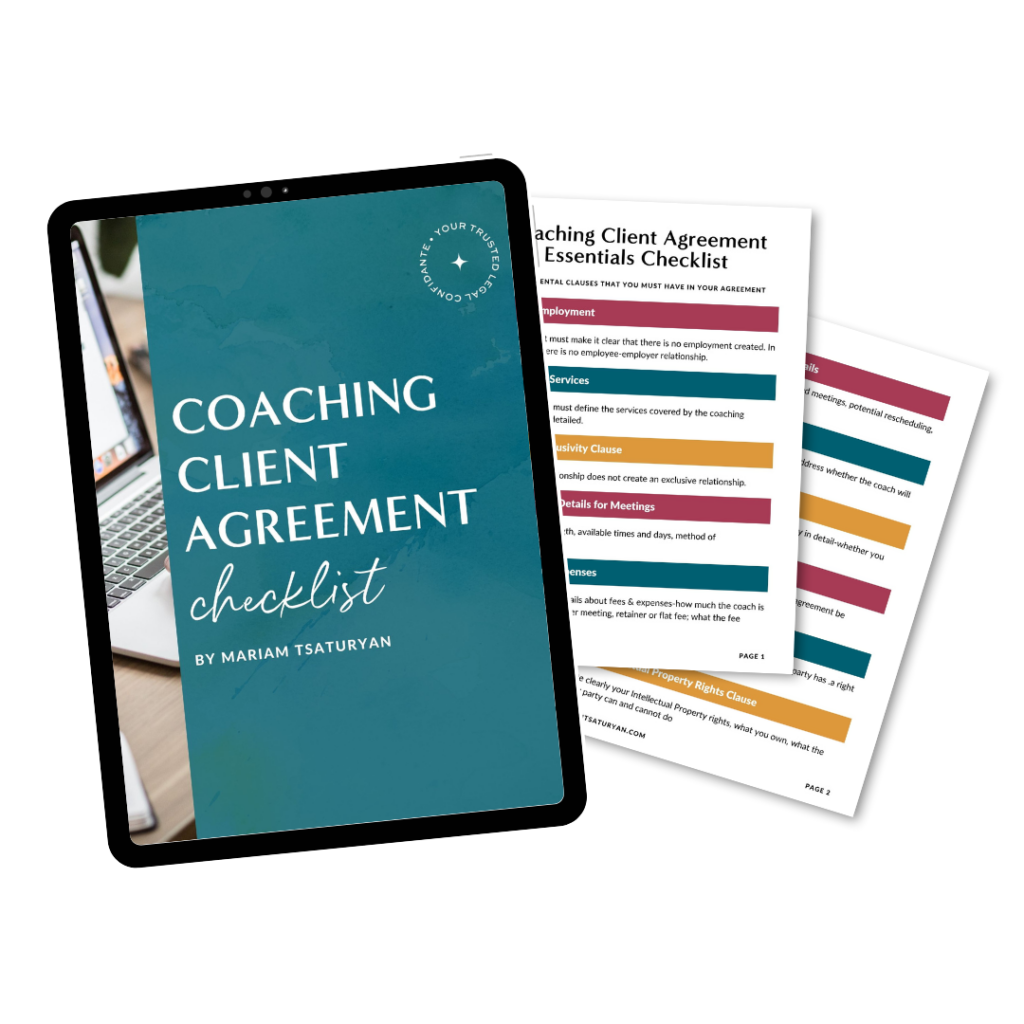
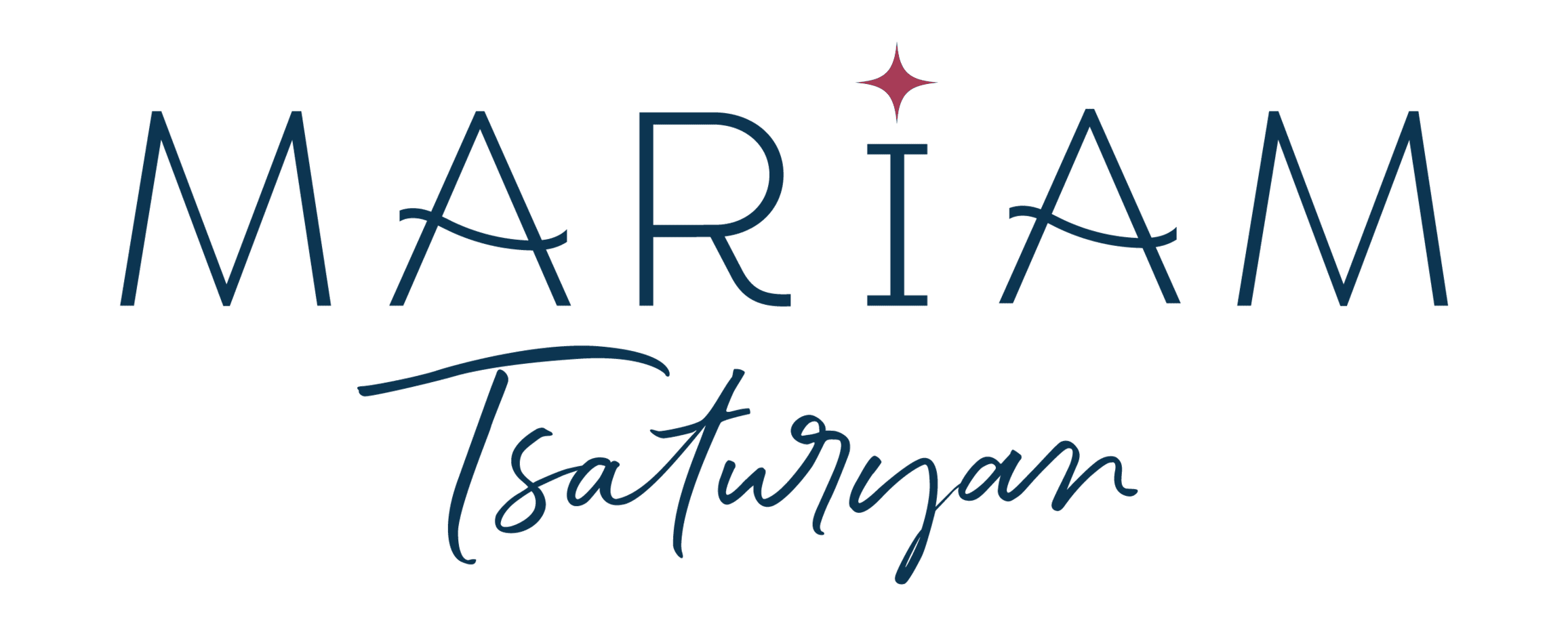
Canva and Photoshop have both been go-to design tools for years. It can be tough to decide which one to use for a particular project. Each program has its own strengths and weaknesses, which makes the decision even more difficult. However, it’s a great time to explore the differences between the two and weigh the pros and cons to determine which one is right for you and your project. Thanks for such an informative blog post, it was really helpful in helping to make this decision!
I think Photoshop are the Best.
I just want to note that I’m new to blogging and really liked your blog . I most definitely want your blog post to be bookmarked.
This is nice sharing & good information to every blogger.
Thank you. I will help those who are not well known in photoshop and canvas.
– Graphic Designer
I think Canva has some high-end feature to make graphics ready for the online. Other hand, a person must have some good knowledge to create design in Photoshop. It’s my opinion though!
Isabel Dose, A freelance graphics designer
I would like to read more insight from you! Also, I am going to share this blog immediately, awesome! amazing article, it’s really useful, Thank you.
clipping path service
I am very happy to read your post.
Thanks for an insightful post.These tips are really helpful.
I won’t think twice to endorse your blog post to anybody who wants and needs support about this area.
I am using Photoshop since forever, but I also like to use online graphic design tools like MockoFun or PicMonkey. However with these tools you can not make actions and awesome photo effects like in Photoshop.
Wow.. you did a great job. thanks for sharing such article
Thanks For Sharing Your Knowledge…Adobe Photoshop Lightroom CC